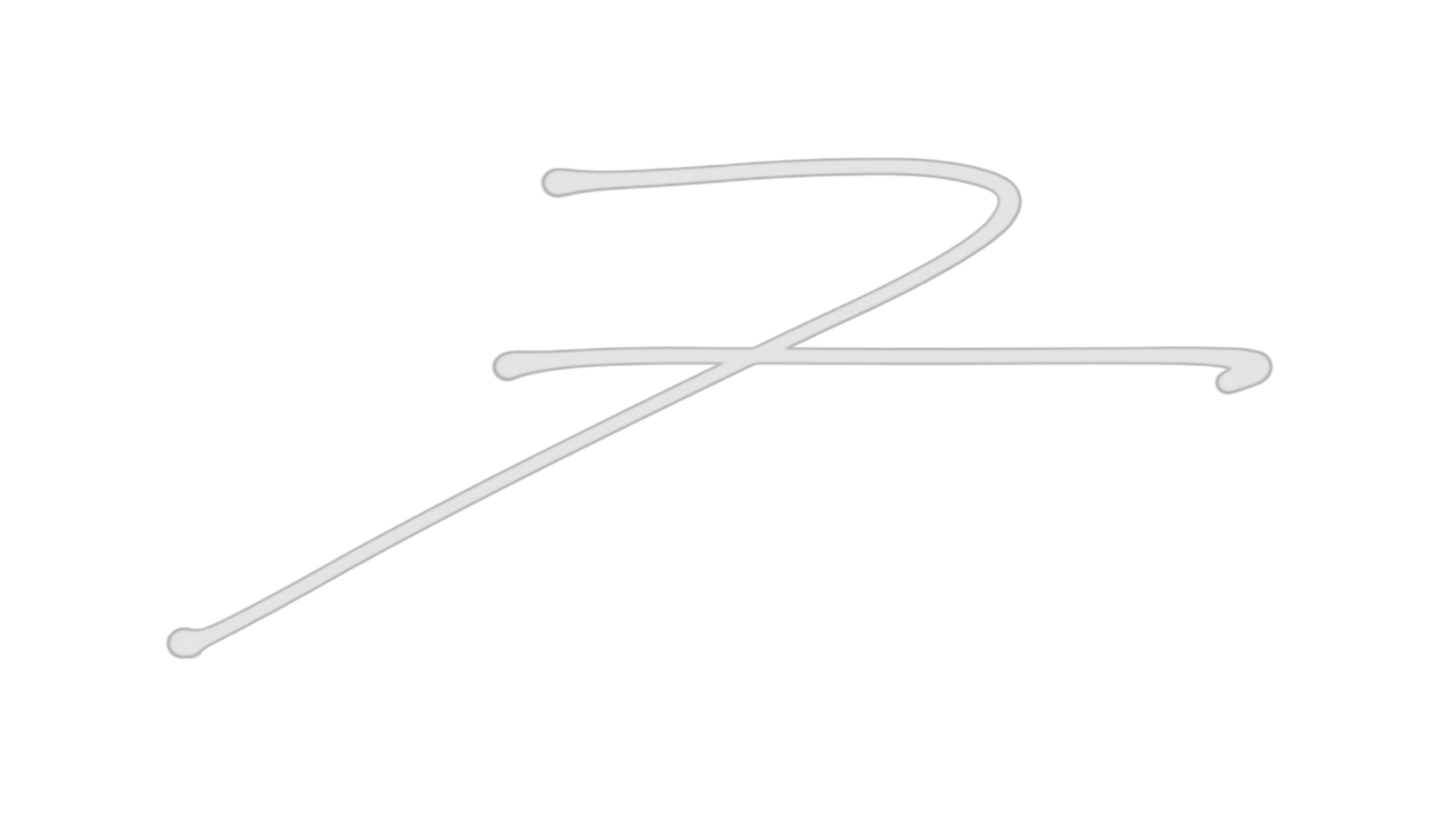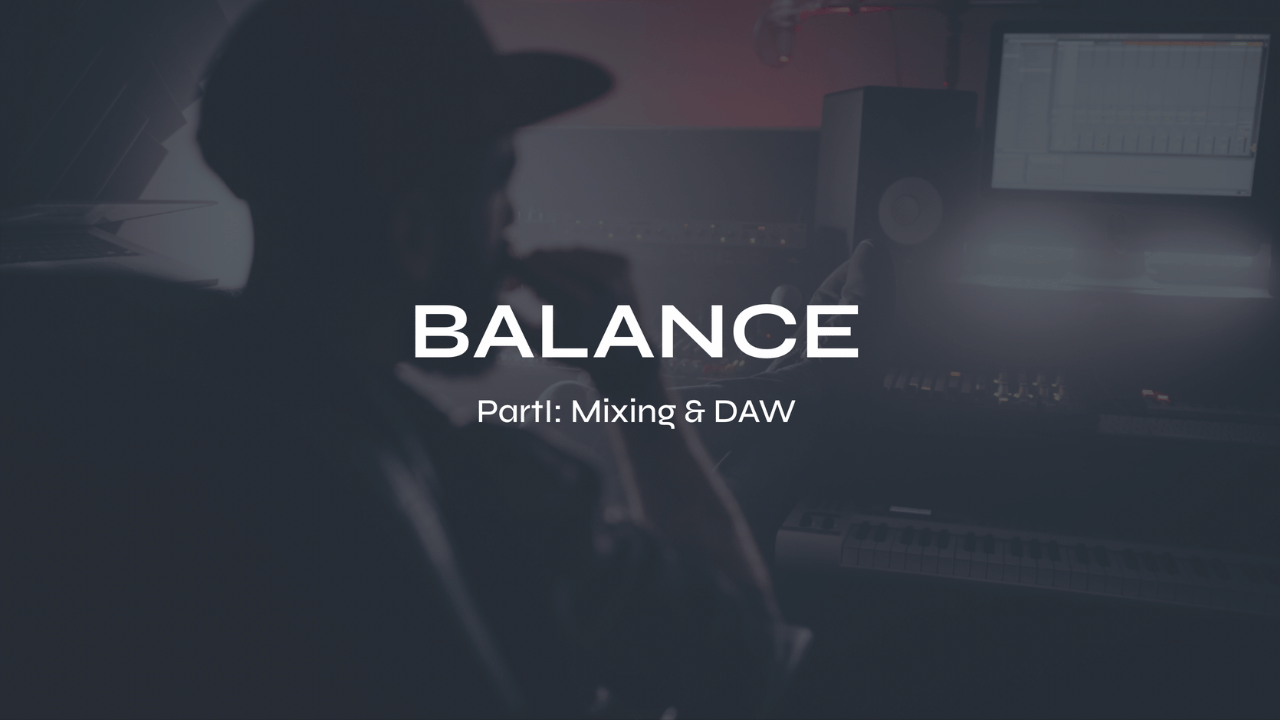Mix Prep: How to Prepare Your Songs For Mixing in a DAW

Preparing your songs for mixing in a digital audio workstation (DAW) is a crucial step in ensuring that your music sounds its best. Whether you’re a seasoned producer or a beginner, taking the time to prepare your tracks properly will help you to get into the creative zone of mixing instead of always focusing on fixing problems. Here are some tips on how to prepare your songs for mixing in a DAW.

Download my FREE Music Production Resources
Organize your files
Before you start mixing, it’s important to organize your files properly. Make sure all of your tracks are labeled correctly and are in the right order. You should also make sure that all of your files are saved in the same location. This will save you time and help you stay organized throughout the mixing process.
Naming conventions
Use a consistent naming convention for your files to help you quickly identify each track. For example, you could use the instrument name followed by the part name or number, and then the track number. This will help you keep track of which instrument is playing which part, and also allow you to easily navigate through your tracks.
Folder structure
Create a folder structure that makes sense for your project. Organize your files into logical groups such as drums, bass, guitars, vocals, etc. You can also create subfolders for different sections of your song, such as intro, verse, chorus, and so on.
Color-coding
Use color-coding to quickly identify different types of tracks. For example, you could use green for guitars, blue for vocals, and red for drums. This will help you visually identify different tracks quickly and easily.
Track order
Arrange your tracks in the correct order so that they correspond to the arrangement of your song. This will make it easier for you to work on specific sections of your song and ensure that everything is in the right place.
File formats
Use consistent file formats for your audio files, such as WAV or AIFF. This will ensure that your files are compatible with your DAW and other software that you may need to use.

Download my FREE Home Studio Setup Guide
Clean up your recordings
If you’re recording live instruments, it’s important to clean up your recordings before you start mixing. Remove any unwanted noise, such as background hum or hiss. You can also use EQ to remove any unwanted frequencies and make your recordings sound cleaner.
Control the environment
Before you start recording, make sure that the environment is as quiet as possible. Turn off any fans, air conditioners, or other noisy appliances. Close windows and doors to block out external noise.
Use a pop filter
Use a pop filter or windscreen to prevent plosive sounds from reaching the microphone when you’re recording. Plosive sounds are created by the sudden release of air from the mouth, and they can cause a popping sound in the recording.
Use a noise gate
Use a noise gate to remove any background noise that may be present in your recordings. A noise gate will only allow audio signals above a certain threshold to pass through, effectively cutting out any background noise when there is no signal level present.
Use a de-esser
Use a de-esser to reduce any hissing or sibilant sounds in your recordings. Sibilant sounds are created by the letters "s" and "t" and can sound harsh or piercing.
Use EQ
Use EQ to adjust the frequency response of your recordings. You can use EQ to reduce any unwanted frequencies, such as low-frequency rumble or high-frequency hiss.
Use compression
Use compression to even out the dynamics of your recordings. Compression can help to reduce the difference between loud and quiet parts of your recordings, creating a more consistent sound.
Record multiple takes
Record multiple takes of each part to ensure that you have a good selection to choose from. This will allow you to pick the best take and reduce the need for extensive editing

Take my FREE Ableton Live Course
Edit your tracks
Before you start mixing, it’s important to edit your tracks. Remove any unwanted noise, pops, clicks, or other distractions. This will help you achieve a cleaner mix and make it easier to focus on the important elements of your music.
Listen critically
Listen to your tracks carefully and critically to identify any unwanted noise or distractions. Pay attention to things like clicks, pops, hum, hiss, and background noise. Use headphones to hear these details more clearly.
Use editing tools
Your DAW should have a variety of editing tools that you can use to clean up your tracks. For example, you can use the erase tool to remove clicks and pops, or the noise reduction tool to remove background noise.
Cut and paste
Use the cut and paste functions in your DAW to remove unwanted sections of your tracks. For example, you can remove a section where a guitar player made a mistake or where the singer coughed during the recording.
Use crossfades
Use crossfades to smooth out edits and make them less noticeable. Crossfades blend the end of one clip with the beginning of another, creating a smooth transition between the two.
Use automation
Use automation to adjust the volume of your tracks over time. This can help you smooth out any volume discrepancies and create a more consistent sound.
Keep backups
Always keep a backup of your original recordings before you start editing. This will allow you to go back to the original recordings if you make a mistake or if you decide that you want to make a different edit later on.

Group your tracks
Grouping your tracks is a great way to make your mixing process more efficient. You can group similar tracks, such as drums or vocals, and apply effects to the entire group. This will save you time and help you achieve a more consistent sound.
Group similar instruments
Group similar instruments together, such as all the drums or all the guitars. This will allow you to adjust the levels and EQ of these instruments as a group, rather than individually.
Create subgroups
Create subgroups for specific parts of your mix, such as drums or vocals. For example, you could create a subgroup for all of your drum tracks, then create subgroups within that group for kick, snare, and cymbals.
Label your groups
Label your groups clearly so that you can quickly identify them in your mix. Use descriptive names like "Drums" or "Backing Vocals" to make it easy to understand what each group contains.
Use color-coding
Use color-coding to make it easier to visually identify your groups. For example, you could use green for drums, blue for bass, and yellow for vocals.
Assign bus tracks
Assign bus tracks to your groups so that you can control the levels and effects of multiple tracks at once. For example, you could assign all of your drum tracks to a bus track and then apply compression or EQ to the bus track.
Use routing
Use routing to send your groups to specific outputs or effects. For example, you could route your vocal group to a reverb effect to create a sense of space and depth in your mix.

Check your levels
Make sure that your levels are consistent throughout your tracks. Use your DAW’s level meters to check the levels of each individual track. If you find that some tracks are too loud or too soft, adjust the volume accordingly. It’s also a good idea to use a limiter on your master track to prevent clipping.
Use a level meter
Use a level meter to measure the volume of your tracks. Most DAWs have a built-in level meter that displays the volume in decibels (dB).
Set a target level
Set a target level for your mix, such as -6dB or -10dB. This will ensure that your mix has plenty of headroom and is not too loud, which can result in clipping or distortion.
Adjust the faders
Adjust the faders of your tracks to achieve the desired volume level. Use the level meter to ensure that each track is at the appropriate level.
Use automation
Use automation to adjust the levels of individual tracks over time. For example, you could lower the volume of the guitars during the verses and raise it during the choruses.
Use panning
Use panning to create a sense of space and separation between your instruments. Pan different instruments to different positions in the stereo field to create a more immersive mix.
Use EQ
Use EQ to adjust the frequency balance of your tracks. This can help to create a more balanced and cohesive sound in your mix.
Use compression
Use compression to even out the dynamics of your tracks. This can help to create a more consistent sound and prevent certain tracks from overpowering others.
In conclusion, preparing your songs for mixing in a DAW is an essential step in achieving a polished and professional sound. Organize your files, check your levels, edit your tracks, clean up your recordings, group your tracks, use EQ, compression, reverb, and delay to create a mix that sounds amazing. By following these tips, you’ll be well on your way to creating music that sounds great and stands out from the crowd.
Futch - Music Production Coach and Ableton Certified Trainer
Check out my live online mixing course: BALANCE Part I:Mixing & DAW
BALANCE Part I: Mixing & DAW live online course
What you’ll get:
- 9 live online Zoom classes (each class is about 2.5 hours long)
scheduled to match the date & time availability of each cohort
- 9 on-demand video recordings of each module for review. You will always have access to these videos for reference.
- 9 module PDF reference guides.
- 9 assignments to practice what you’ve learned after each module
- Quizzes and self-assessments after each module to test your understanding of the concepts.
- A growing community of members to exchange feedback, ask questions and collaborate with.
- Educational discounts on select plugins and hardware from LEVELS partners for successful (80%) quiz results
100% Money-Back Guarantee - just contact support and let me know before class 5 starts. You will then lose access to everything.