How to Record Vocals at Home Like a Pro

If you’ve ever had your heart broken by a soulful rendition of Coldplay’s Viva la Vida, then you’ll understand the power of a well-recorded vocal track. Recording vocals is the most crucial element of any recording. Whether it’s a simple acoustic guitar and vocal recording or a full arrangement, recording great-sounding vocals is an essential part of getting the results you desire. If you’re ready to take your singing and recording skills to the next level, read on for expert tips on how to record vocals at home like a pro.

Sign up for my Intro to Music Production live online course. Make You-Type Beats.
Get a Good Mic & a Pop Filter
If you're serious about recording your voice and getting the best sound possible, investing in a good mic and pop filter is a must. A pop filter will help eliminate any popping "plosive" sounds of "P"s and "K"s from being heard on your vocal track. Make sure to get a microphone that sounds great on your voice. This is much easier than you would think. There are lots of great-sounding microphones available these days at a decent price. Use a good-quality condenser microphone when you want expensive-sounding studio-quality recordings and you have a bigger budget. A dynamic microphone is better suited for acoustic performances when you have limited space or are unable to isolate the voice of the singer from background noise. Dynamic mics are also capable of sounding amazing so get one of those if you're on a limited budget. You can't go wrong with a Shure SM-58.
Choose Your DAW Software
If you’re a beginner, you will need DAW software that allows you to record, playback, edit and mix your vocals and music tracks. DAWs are digital audio workstations, which include everything from mixing tools to sound effects. The most popular DAWs are Logic Pro, Pro Tools, Ableton Live, and FL Studio. You could also choose to start with Garage Band which is a lite version of Logic Pro or Audacity which is free recording software. Ableton Live has 3 versions, a 90-day Free Trial, and the ability to collaborate on Splice.

Download my Free Songwriting Checklist & Takesheet
Choose an Audio Interface
An audio interface connects your microphone to your computer, and to the DAW which is where you will be recording the audio. Choose an interface that is compatible with your computer and fits your budget. The best interfaces are USB-based because they are inexpensive and will allow you to record at high fidelity using a single mic or multiple mics. The Focusrite Scarlett is a great choice if you are just starting out.
Prepare your Room for Vocal Recording
Ideally, you want to have a nice balance of reflective and absorptive surfaces in the room you will be recording and listening in. Rugs, towels, curtains, sheets and some well-placed plants will help you create a vibey place to record that helps to disperse some of the sound reflections. If you live in a city with a lot of noise and traffic, consider investing in some noise-cancelling headphones so you can be more focused on your performance. Try to record when the noise of the city is not too loud or your vocals might not be that useable. It will be difficult to prevent loud outside sounds from being picked up by the vocal mic but you can try moving to a smaller space like a closet with some thick blankets and test the sound there. If the outside noise isn't too bad just try aiming your mic away from the loudest point like the window or the door. Be aware of any noise and echo that may be present in your vocal recording space usually caused by the corners where the ceiling and walls meet.

Set Up the Microphone in Your Room
Ideally, you will be able to set up in a room or closet space that's mostly "dead" sounding with carpets, rugs, curtains and other absorptive surfaces around. You don't want any reflective surfaces facing into the microphone or behind your head. The size of the room and the material that the walls and ceiling are made of will also be a big factor. Clap your hands and listen. If the echo is metallic and thin sounding with a noticeable quick slap echo try to diffuse it somehow or consider moving to another room. If you sing really loud the room acoustics will be a bigger factor in the sound the mic will pick up. Try to randomize as many factors as you can including room position and mic position.
Connect the Audio Interface
The microphone will connect to the audio interface with a 3-pin XLR microphone cable. Connect the cable to the Channel 1 input of the audio interface and connect the interface to your computer with the USB cable. If you use a Windows PC computer you may need to download an audio driver for the interface.

Prepare the DAW Software for Recording Vocals
Start a new session in your DAW and create a new audio track. Set the track input to receive the signal from channel one of your audio interface. Arm the track with the record-ready button and you should start to see some level. Turn up the microphone preamp on channel 1 of the interface and sing as loud as you will be singing. Adjust your headphones until you can hear your voice and any backing tracks you will be singing along to. You can also add some reverb and/or delay to the vocal or for inspiration.
Track your vocals with software
Name your track so it automatically names the vocal takes you will be recording. Press record and make sure the levels are great for the whole recording of take one. Adjust them if you need to. Your DAW will have a system for recording vocal takes into take lanes. You can make notes of the best takes while you record or you can listen to everything later and decide which parts are the best.

Record from different perspectives
Record some takes with reckless abandon and some with precise pronunciation and clarity. This will give you more options when it's time to edit together the vocal composite. Record at least 4 or 5 takes. More than 10 takes will be difficult to go through and label later.
Keep an eye out for issues with your recordings
Aside from ensuring proper equipment setup, it’s also important to keep an eye out for issues with your recordings. From time-based issues like a shortwave interfering with your signal to background noise from traffic, there are lots of unwanted sounds that can show up in a vocal track. If this happens, simply pause the recording and try again later when the issue has been resolved.

The Vocal Comp
Once you have all of your vocal takes, go through and make notes with a lyric sheet. Use color-coding or a rating system to highlight the best parts. You will be copying and pasting the best sections into a new clean vocal composite track. These sections can be whole takes, lines, words or even syllables. Find out how to do these basic editing techniques with your DAW: Separate, Cut, Copy and Paste. You will use these commands to edit together a composite vocal just like you would with a word processor or an art collage. Once the selected pieces have been pasted into the vocal comp track you will need to crossfade each section. This will fade out the trailing section of the first section while fading in the next section. When you are finished you can consolidate your vocal comp back into one solid track and rename it.
Add compression and EQ to make it sound great
Getting your vocals to sound great starts with a clear, high-quality recording. This recording can be enhanced with equalization and compression if you need more clarity and loudness. Compression smooths out peaks and dips in volume while EQ boosts certain frequencies to add warmth or clarity depending on what’s needed for each vocal track. If you’re looking for a more professional sound, you might also consider adding a reverb or delay plug-in set up on an effect send to give your track that “live” feel without sounding too processed.
Conclusion: Recording professional-sounding vocals can be done at home on a budget with a minimal investment in hardware and software. The room you record in needs to have a great vibe but also be free of too many reflections or it will start to affect the recording quality. Choosing your DAW, microphone and audio interface might be a great first step.
I'm Futch, a music production coach who not only offers free content and a free Ableton Live online course but also a complete 24-class Live Online Intro to Music Production course, complete with coaching and a community of users. You can find out more and sign up for discounted early access here.
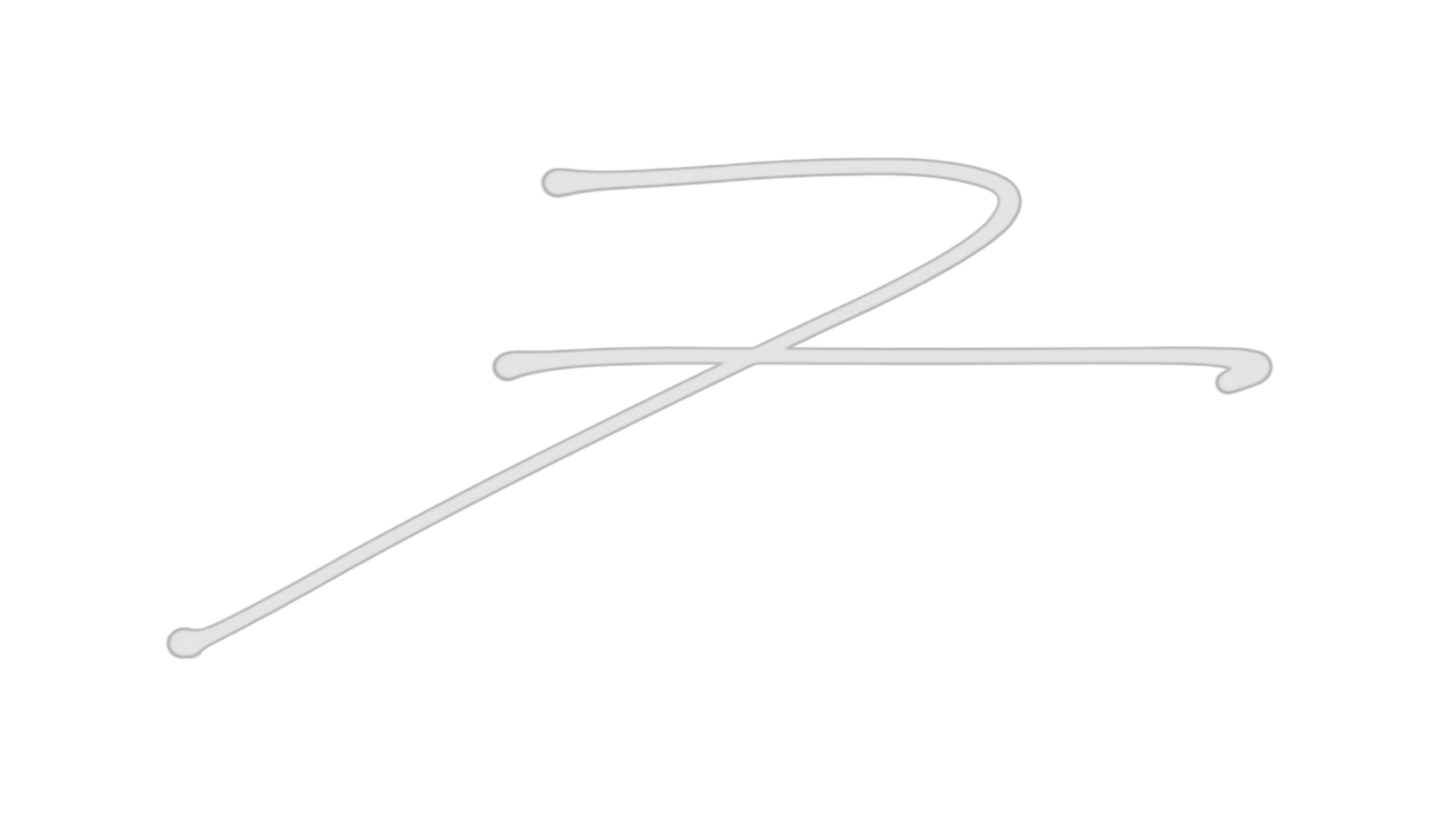
Futch - Music Production Coach and Ableton Certified Trainer
Learn Music Production with my 24 week live online classes and on-demand video training:
• Music Production Fundamentals • Writing Exciting Songs • Designing Your Artistic Vision
Make You-Type Beats





