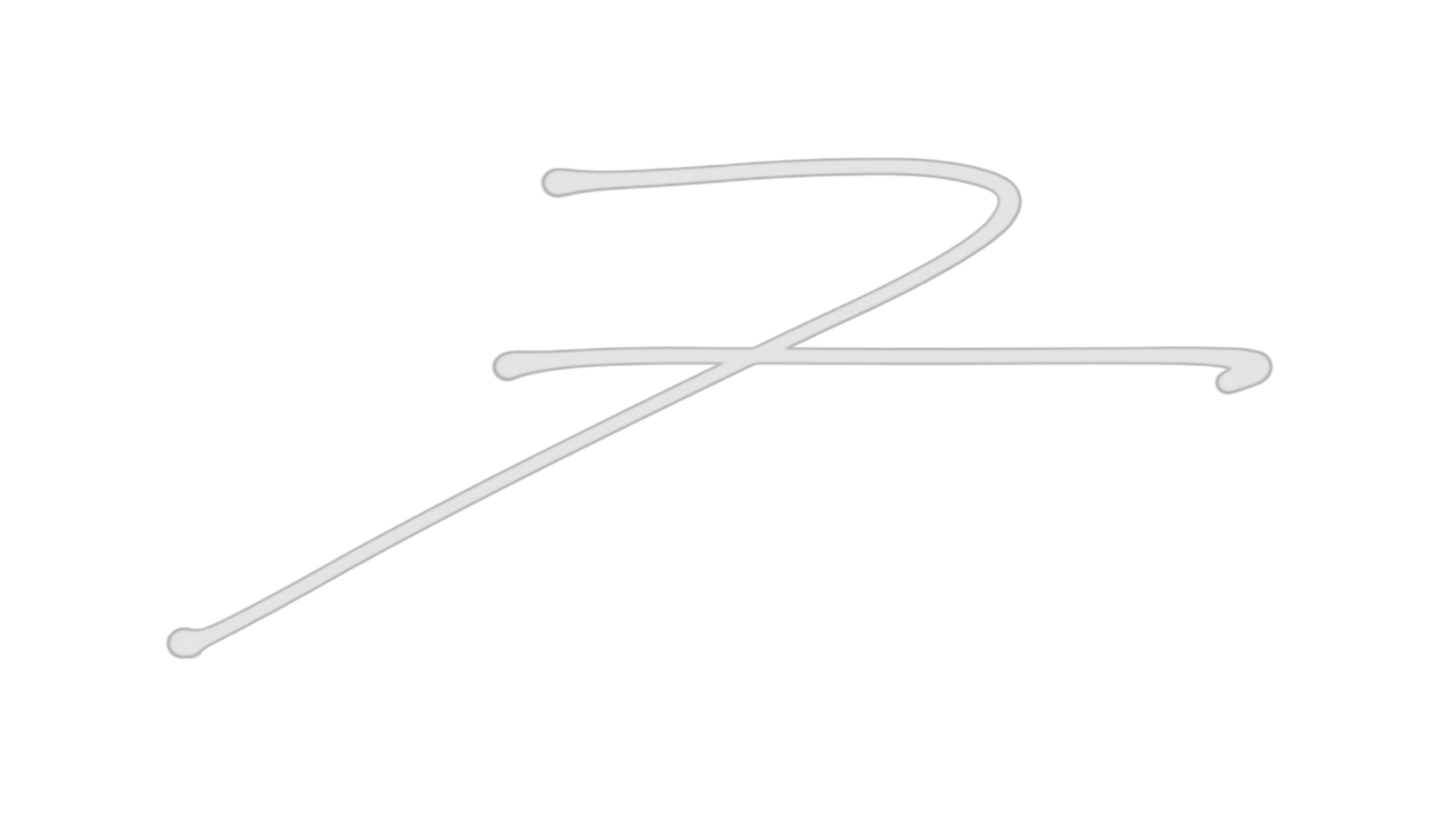How Do I Set Up an Audio Interface and Speakers in My Home Studio?

🎯 How do I set up an audio interface and studio monitors?
To set up an audio interface and studio monitors, connect the interface to your computer via USB, plug in your microphones or instruments, and send audio to your powered speakers using balanced TRS or XLR cables. Use interface controls to manage input levels, phantom power, monitoring blend, and output volume.
Setting up your audio interface and studio monitors is like turning the key in your creative engine. It unlocks clarity, control, and professional-quality sound — but only if it’s set up right.
Here’s a simple guide to get you recording and mixing like a pro.
Do I Need an Audio Interface for Music Production?
🔌 1. Choose the Right Audio Interface
Start with your needs. Ask:
-
How many inputs do I need? (Just vocals? Or multiple mics, guitars, synths?)
-
Do I need MIDI In/Out?
-
What DAW am I using? Do I want tight integration?
🎧 Popular Interface Options:
-
Focusrite Scarlett 2i2 – Great for beginners. 2 combo inputs, clean preamps
-
Universal Audio Volt/UAD Apollo – More advanced. Vintage color, tight DAW control
-
SSL 2+ – Pro preamps with analog character
-
MOTU, Audient, PreSonus, RME – Reliable and scalable
🥷 Rule of Thumb: Start small but think ahead.
🎚 2. Understand Your Interface Controls
Most interfaces have the same core features:
| Control | What It Does |
|---|---|
| Input Gain | Controls how loud your mic or instrument signal is |
| Phantom Power (+48v) | Powers condenser mics |
| Direct Monitor / Blend | Mix between hearing computer playback vs direct input |
| Output Volume | Controls the level going to your speakers |
| Metering | Shows your signal level (avoid red/clipping!) |
Adjust gain so you're mostly in the green — not too much red.
Red = distortion.
What Is Phantom Power and When Do I Need It?
 ⭐️ Start by downloading all of my FREE Music Production Guides ⭐️ It took me years to learn this stuff!
⭐️ Start by downloading all of my FREE Music Production Guides ⭐️ It took me years to learn this stuff!
🎤 3. Know Your Inputs
Audio interfaces usually have combo jacks that accept:
-
XLR = Microphones (use phantom power for condensers)
-
1/4" TRS/TS = Instruments or line-level gear (guitars, synths, samplers)
Input Types:
-
Mic: for microphones
-
Line: for gear with its own output volume (synths, mixers)
-
Instrument (Hi-Z): for guitars or bass (use this for direct recording)
Use the correct input setting — otherwise your sound will be too loud, too quiet, or distorted.
🔈 4. Connect Your Speakers (Studio Monitors)
Use Powered Speakers (Active Monitors)
Most home studios use active monitors — speakers with built-in amps.
Just plug them directly into your interface’s Line Out / Monitor Out using balanced cables:
-
TRS to TRS
-
XLR to XLR
This gives you a clean signal with minimal noise.
🛑 Avoid This:
-
Don’t use your computer’s headphone jack to power studio monitors
-
Don’t connect passive speakers unless you have an external amplifier
Should I Mix on Headphones or Speakers?
 ⭐️ Download my FREE Home Studio Setup Guide ⭐️
⭐️ Download my FREE Home Studio Setup Guide ⭐️
📏 5. Speaker Placement Tips (Bonus)
-
Form an equilateral triangle between your head and both speakers
-
Keep speakers at ear level
-
Leave 6–12 inches behind speakers if they’re rear-ported
-
Put foam pads or stands under them to decouple from the desk
⚡ 6. Watch Out for Latency
Latency = the delay between playing a sound and hearing it.
Lower latency = tighter performance when recording or monitoring.
You can control latency by:
-
Adjusting your buffer size in your DAW
-
Using direct monitoring from your interface
-
Choosing interfaces with low-latency drivers (UAD, RME, MOTU are great at this)

🥷 Final Thought:
This isn’t just a gear setup.
It’s your creative launchpad.
Your interface and monitors form the bridge between your ideas and your impact — between your song and the people who will hear it.
🎯 So set it up with intention.
🎧 Learn your controls.
⚡ And listen like a Ninja.
⭐️ Download my Free Magic Compressor Settings Guide ⭐️
⭐️ Download my Free 10 Characteristic of a Sound Wave Guide ⭐️
#protools #daw #homestudio #recordingschool #recording #musicproduction
Also read:
How to Start Your Own Online Business Teaching Music
Hey, I'm Futch - Music Production Coach and Ableton Certified Trainer
Learn how to make your first song and beat in Ableton Live with my
FREE 90-minute Ableton Live course
I've been teaching audio engineering and music production for 35 years.⭐️
Check out my new online music production program: Music Production Ninja...