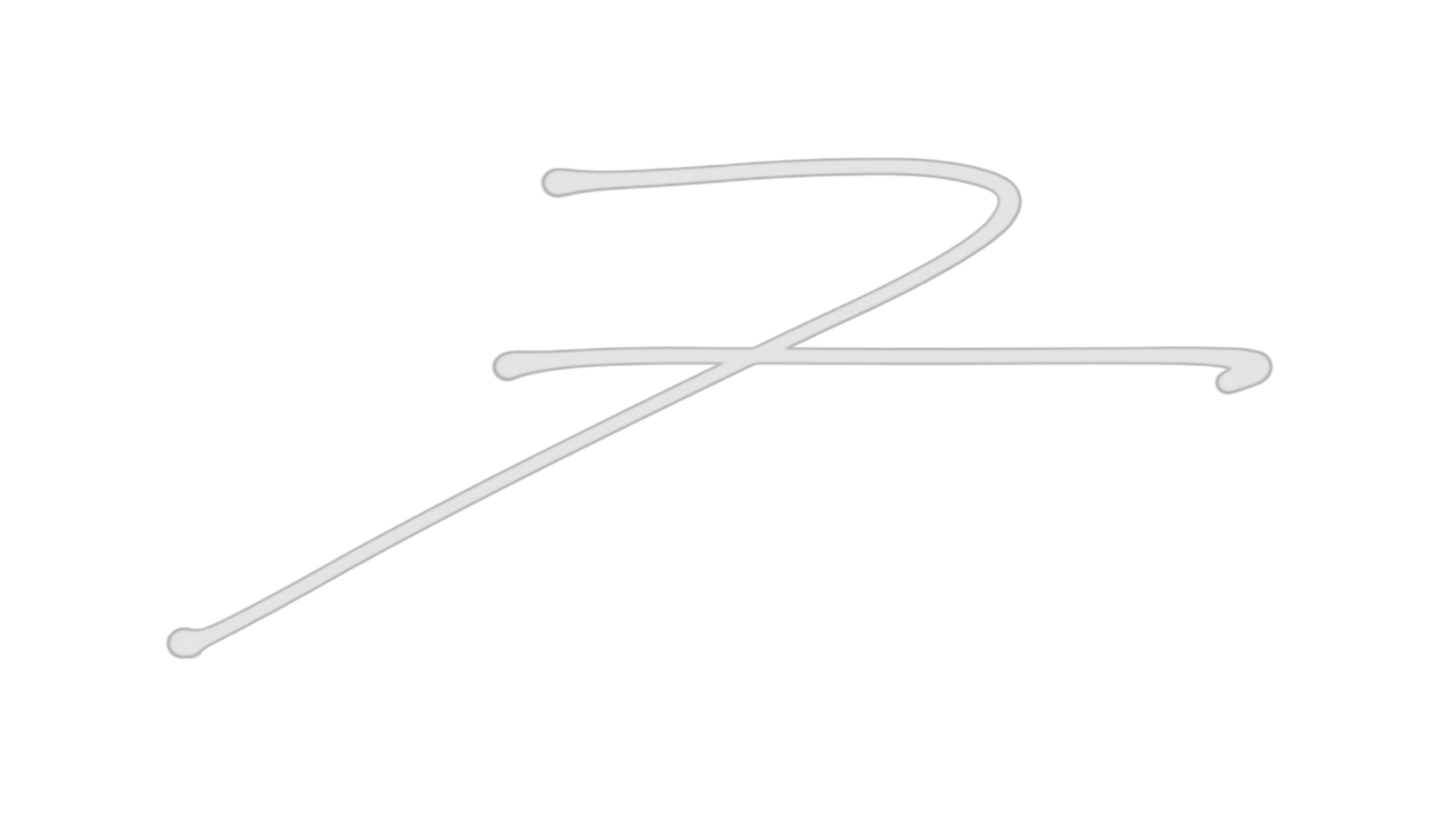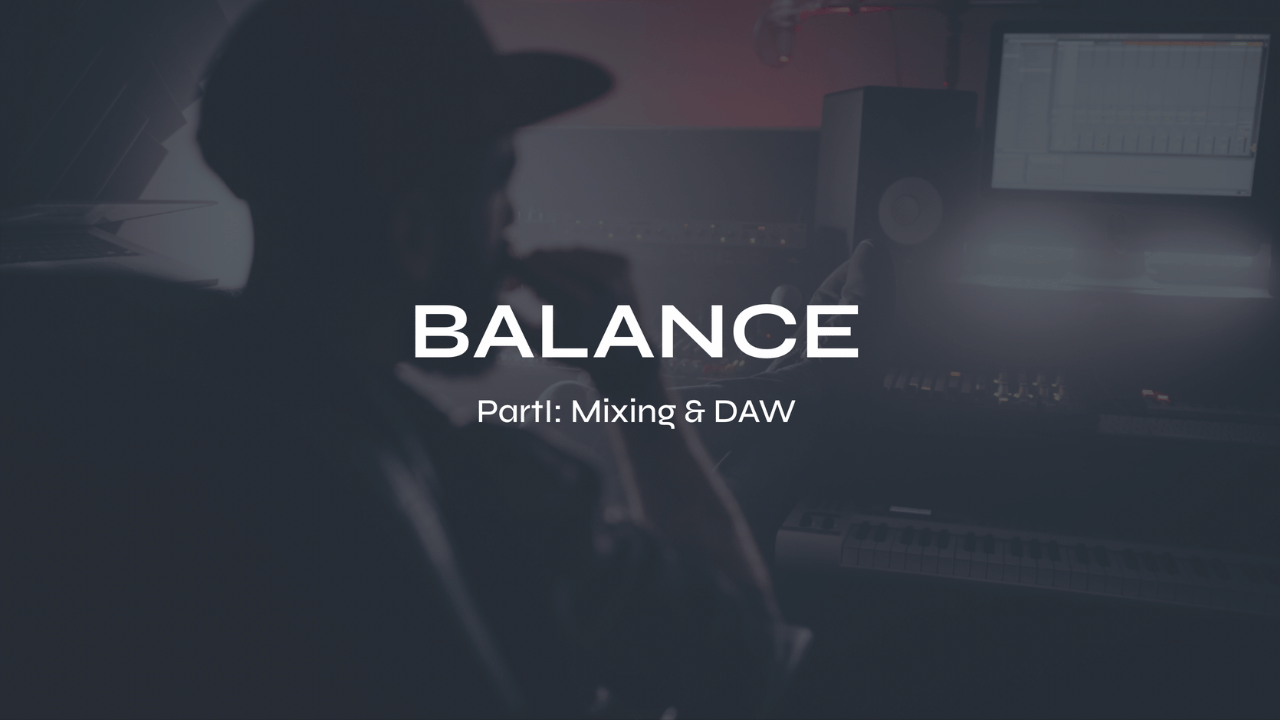DAW Navigation: Getting Started With a Digital Audio Workstation for Beginners

Digital Audio Workstations, or DAWs, have become an essential tool for modern music production. Whether you're a beginner or an experienced producer, it's important to understand the basics of DAW navigation in order to make the most of your software. In this blog post, we'll take a look at the essential views and locations within a DAW, as well as the importance of managing your project files and understanding audio file formats.
DAW Overview
What is a DAW? Short for Digital Audio Workstation, a DAW is essentially a virtual recording studio that provides a select group of tools for music production.
What can you do with a DAW? It allows you to record, edit, mix, and master audio tracks, as well as record, program, and edit MIDI. With a DAW, you can create professional-quality music in a digital environment.
What is MIDI? It stands for Musical Instrument Digital Interface, a protocol that allows digital musical instructions, such as "Note On" and "Note Off," to be sent between devices. MIDI is different from digital audio and can be used to control virtual instruments or hardware synthesizers, and it can also be used to program and edit MIDI notes within a DAW.
What are Virtual Instruments? Also known as soft- synths, they're software-based instruments that simulate traditional hardware instruments, like synthesizers, drums, and drum machines. They are usually included with DAW software and can be used to create new sounds and melodies without the need for physical instruments or a studio full of analog equipment.
What are Samples? Short one-shot audio recordings or loops that can be used in music production. Samples can be taken from various sources, such as vinyl records, field recordings, or created specifically for use in music production. Samples can be manipulated and arranged in a DAW to create new beats and soundscapes, and are often used in hip hop and electronic music production to create unique sounds and rhythms.

Download these 5 Free Music Production Guides
Views
Most DAWs have several views that allow you to access different aspects of your project. The most common views include:
- Linear timeline: This is where you arrange your audio and MIDI clips in a linear fashion, allowing you to create your song's structure.
- Mixer: This is where you can adjust the levels, panning, and effects of your individual tracks.
- Effects: This is where you can apply and adjust audio effects, such as EQ, compression, and reverb, to your tracks.
- MIDI editor: This is where you can program, edit, and arrange MIDI clips, such as notes played on a MIDI keyboard, a virtual synthesizer or drum machine.
Understanding these views and how they relate to each other is essential for navigating your DAW and creating your music.
Locations
In addition to views, your DAW will have several locations where you can access different files and tools. These locations may include:
- Browser: This is where you can access your audio and MIDI clips, as well as any plugins or virtual instruments you have installed.
- Folders: This is where you can organize your audio and MIDI files into different folders for easy access.
- Sounds: This is where you can access any virtual instruments or sample libraries you have installed.
- Effects: This is where you can access your audio effects and adjust their settings.
- Instruments: This is where you can access and configure any virtual instruments you have installed.
Understanding these different locations and how to navigate them is crucial for finding and organizing your project files.

Try my FREE Ableton Live course. Learn Ableton Live in 90-minutes for FREE (or your money back...wait, what?)
Project Folder
Your DAW will store all of your project files in a specific folder on your computer. Within this folder, you may have several different types of files, including:
- Audio files: These are the actual audio recordings that you have imported into your project.
- Project files: These are the files that your DAW uses to save your project, including all of your arrangements, settings, and effects.
- Automatic backup files: Many DAWs will automatically save backup versions of your project files in case of a crash or other issue.
Understanding how these files are stored and managed is important for keeping your projects organized and easily accessible. The easiest way to lose something is not knowing where it was saved.
Saving Projects
When working in a DAW, it's important to save your projects frequently to avoid losing any work. Most DAWs offer several different ways to save your projects, including:
- Save: This saves your project with its current name and location.
- Save As...: This allows you to save a version your project with a new name or in a different location. This makes a new version of the project file but not the audio files.
- Save A Copy: This allows you to save a copy of your project in a different format or for a different purpose. This makes a copy of both the project file and the audio files.
- Back up to 2 external hard drives: This is a recommended practice to ensure that you have multiple backups of your project files in case of data loss.
Understanding these different save options and using them appropriately is essential for keeping your projects safe and secure.

Have you downloaded my FREE Home Studio Setup Guide?
Importing and Exporting Audio
When working with audio in a DAW, it's important to understand the different audio file formats and settings. The most important settings to be aware of include:
- Sample rate: This refers to the number of samples per second that are used to represent the audio. Common sample rates include 44.1kHz and 48kHz.
- Bit depth: This refers to the number of bits used to represent each sample. Common bit depths include 16-bit and 24-bit.
- File type: This refers to the format in which the audio is saved. Common file types include WAV, AIFF, and MP3.
-
Stereo Interleaved: This is a stereo audio file that holds both the left and right channel information inside of one single audio file. Think of any MP3 file that has both channels.
When importing audio into your DAW, you will typically be prompted to set the sample rate and bit depth of the file. It's important to ensure that these settings match the settings of your project to avoid any issues with syncing or playback.
When exporting audio from your DAW, you will usually have the option to choose the file type and settings. It's important to choose the appropriate file type and settings for your intended use, as different file types may have different quality and compression settings.
In conclusion, navigating a DAW can seem overwhelming for beginners, but understanding the essential views and locations, managing your project files, and understanding audio file formats are key to making the most of your software. If you learn these basics, you'll be able to create, save, and export, and share your music with more confidence.
Futch - Music Production Coach and Ableton Certified Trainer
Here it is, my live online mixing course: BALANCE Part I:Mixing & DAW
BALANCE Part I: Mixing & DAW live online course
What you’ll get:
9 on-demand video recordings of each module for review. You will always have access to these videos for reference.
** Add up to 9 live online Zoom classes for 1:1 coaching
• 9 module PDF reference guides.
• 9 assignments to practice what you’ve learned after each module
• A growing community of members to exchange feedback, ask questions and collaborate with.
• Educational discounts on select plugins and hardware from LEVELS partners for successful (80%) quiz results
100% Money-Back Guarantee - just contact support and let me know before class 5 starts. You will then lose access to everything.
Apply now for BALANCE Part I: Mixing & DAW